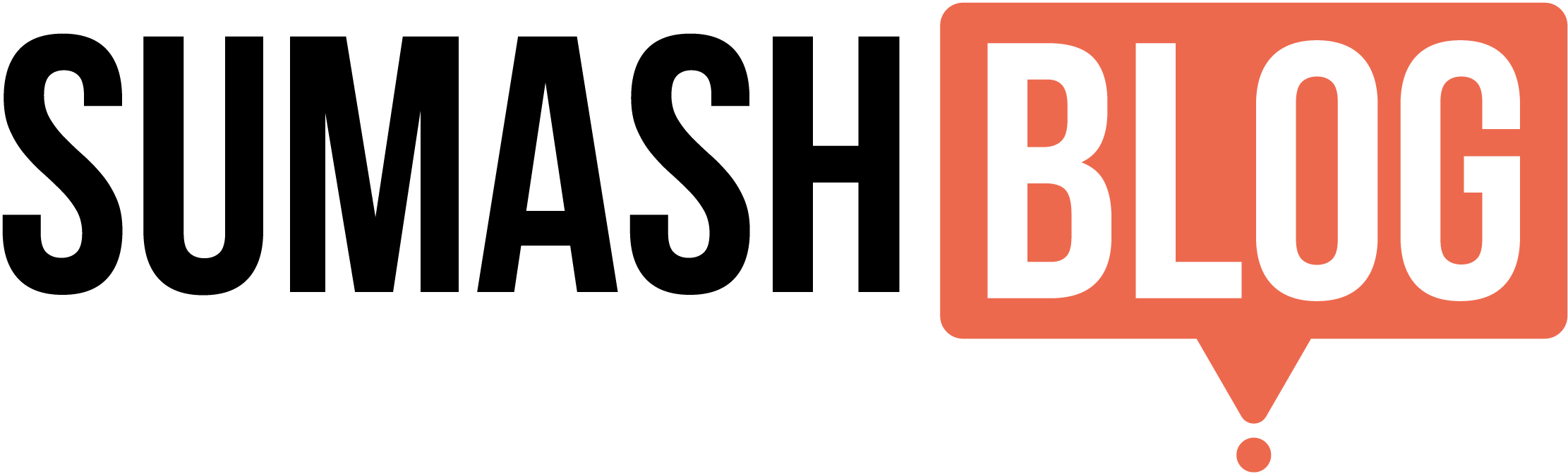On the previous day, many people were worried about how to record phone calls on the iPhone. Most of the users use third-party software like Notta, Cude Call Recorder, TapeAcall, etc. a call recorder iPhone, which is the most suitable for all, but now Apple has introduced a built-in call record system on its own and much more with a user-friendly interface and a more secure system. And the most important thing is that Apple Call Recording on iPhone is free; no cost is charged for this recording from Apple.
iOS 18.1
Apple has released iOS 18.1 with a strong warning to update your iPhone immediately. In the previous release of iOS 18.0.1, they introduced more security and bug fixes for customer privacy. Also, the iOS 148.1 update fixes 28 major security flaws that affect Apple’s devices.
Apple doesn’t usually share much about what each update fixes and iOS 18.1 is no exception. Apple said that this update addresses issues in the kernel, the core of iOS, and WebKit, which powers Safari. The iOS 18.1 update also brings Apple Intelligence features. You can access them after a short waitlist of just a few hours.
Apple prefers this feature because of this most powerful AI.
Now, most Apple users are upgrading to iOS 18 to enjoy the latest iPhone features. If you want an ISO 18-supported iPhone from Sumash Tech, you can check the Apple Store section to purchase it.
Record and Transcribe Calls on iPhone
Phone call recording is helpful for many reasons in daily life. A call recorder is the most important tool for all if someone wants to track an important meeting. The new iOS 18.1 has introduced a call recording feature and transcription options in select countries for free, and transcripts are available in certain regions and languages to make the conversation easier.
Call recording on iPhone Availability in iOS
Call recording in iOS isn’t globally accessible. Apple introduced call recording features in some countries and regions all over the world. Apple is restricted in others due to legal regulations. Notably, the feature is unavailable in regions such as the European Union, Russia, Saudi Arabia, South Africa, and the UAE. Check Apple’s iOS and iPadOS Feature Availability page to verify if call recording is allowed in your location.
How to Record phone calls on the iPhone
Follow these steps to record a call directly on iOS, if available in your region:
- Go to the Phone App:
You have to open the phone app first or click this icon from your phone.
- Make Call: Make your call with your desired number or choose from the contact list.
- Initiate Call Recording: Press the Start Call Recording button on the screen .
iOS will notify you and the other caller that the conversation is being recorded.
- Stop Recording: press the Stop
button or just hang up. To stop recording.
- Saving the Recording: The recorded call will automatically be saved on the Notes app in the Call Recordings folder.
Playing a Recorded Call
To access and listen to your saved recordings:
- Open the Notes App:
Go to the Notes app on your iPhone.
- Locate the Call Recordings Folder: You’ll find a list of all your saved call recordings in this folder.
- Play the Recording: Select the note with the recording you want to hear and tap the
Viewing a Call Transcript
In some regions and languages, iOS 18.1 also supports call transcription, which lets you read through a text version of your recorded call. this feature helps us to quickly review any call and searching something in a conversation. Let’s describe some steps to access transcripts:
- Notes App: Go to the Notes app from your phone
- Find the Recorded Call: Select the specific recording in the Call Recordings folder.
- Access the Transcript: Tap Transcript to view the text version of your call. The transcription may take a moment to appear if it’s still in progress, as the system processes the audio.
- Verify Accuracy: Since automatic transcription might not perfectly capture every word, review and verify the text if accuracy is crucial.
Transcript Options in New iOS
For additional options while viewing a call transcript:
- Play Audio from a Specific Point: Tap any part of the transcript text to hear the audio from that section.
- Search the Transcript: Tap the More button (
), then select Find in Transcript to locate specific words or phrases.
- Copy or Save the Transcript:
Tap the More button and choose Add Transcript to Note or Copy Transcript for other uses.
- Save or Delete Audio Recordings:
In the More menu, you can choose to save or delete audio recordings as needed. Keep in mind that deleting the audio also removes its transcript.
- View Waveform: If you prefer, you can hide the text and view the audio waveform by tapping Hide Transcript
Viewing Audio Summaries in the Notes App
For users with an iPhone 16 model, iPhone 15 Pro, or iPhone 15 Pro Max, or for those with the Notes app synced to a device that supports Apple Intelligence, there’s an additional feature that provides a summary of the audio recording within Notes. This summary offers a quick overview of the call, making it easy to remember key points.
Disabling Call Recording on iOS
Apple has made call recording a default feature in regions where it’s supported, but you can turn it off if you prefer. Here’s how:
- Open Settings:
Go to the Settings app on your iPhone.
- Navigate to Phone Settings: Tap on Apps > Phone.
- Turn Off Call Recording: In the Call Recording section, toggle the option off to disable automatic call recording.
Conclusion
Recording and transcribing calls on iOS 18.1 can be a powerful tool for keeping track of important details, simplifying note-taking, and making information easily accessible. With the ability to record calls directly in the Phone app and save them to the Notes app, along with transcription support in select regions, Apple has made it easier than ever to manage phone conversations. Be sure to check the availability in your region and always obtain consent when recording a call.
FAQs
- Is call recording available on all iPhones?
No, call recording is only available in certain regions and on supported iOS versions. Refer to Apple’s feature availability page for details. - Can I transcribe calls in real time?
No, transcriptions are processed after the call has ended. You may need to wait a few moments before the transcript appears in the Notes app. - What happens if I delete a call recording?
Deleting a call recording also removes its transcript, so be sure to save both if needed. - Can I share a call recording or its transcript?
Yes, recordings and transcripts can be copied, saved to other notes, or shared, depending on your privacy settings. - Is call recording legal in all regions?
No, recording laws vary. Always inform the other party and check local regulations to avoid legal issues.